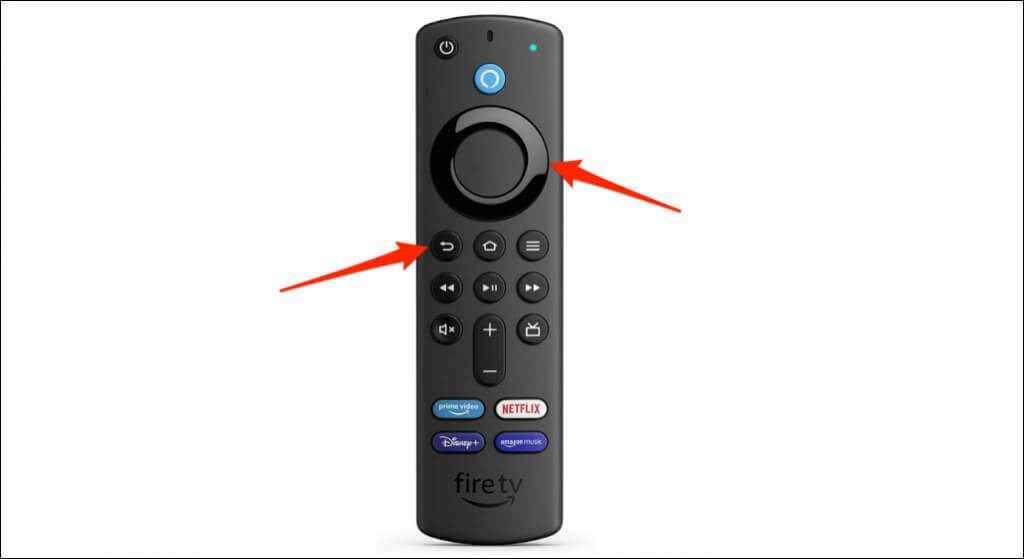1. Wait It Out
Overheating can also cause the Fire TV Stick to freeze on a black screen at the boot-up stage. Leave a reasonable distance between your Fire TV Stick and your TV, monitor, and other electronic appliances. Your Fire TV Stick can overheat if it’s too close to heat-producing devices. We recommend connecting your Fire TV Stick to your TV using the HDMI extender included in the device packaging. The extender keeps the Fire TV Stick away from your TV by a little distance and may prevent overheating.
2. Power Cycle Your Fire TV Stick
Unplug your Fire TV Stick’s power adapter from the power outlet for three seconds and plug it back in. If the problem persists, the Firestick device is likely not receiving enough power—perhaps, the power accessories are faulty or substandard.
3. Use Authentic Power Accessories
If you must use third-party power accessories, ensure they have similar wattage and voltage rating (5V/1A) as the original power adapter that ships with Fire TV Stick devices.
4. Try a Different HDMI Port
If the problem persists, connect a different device (game console, streaming device, etc.) to the same HDMI port(s). If other devices work correctly in the HDMI port(s), your Fire TV Stick or its power accessories are probably faulty. Contact your TV manufacturer if your Fire TV Stick and other HDMI devices keep freezing when connected to your TV. Or if your TV fails to receive stable input signals from all HDMI devices.
5. Unplug Interfering Accessories
HDMI splitters and hubs can disrupt the transmission of signals from HDMI devices to your TV. If your Fire TV Stick is connected to an HDMI hub or splitter, plug it directly into the TV.
6. Verify That Your TV Supports HDCP
HDCP (High Digital Content Protection) is an encryption system that prevents unauthorized duplication or copying of digital content. The encryption system is built into devices (smart TVs, consoles, streaming devices, etc.) and cables with HDMI and DVI connectors. Many digital (audio and video) are protected by the HDCP standard. New-generation electronic appliances and streaming devices also have HDCP-compliant HDMI and DVI ports and connectors. The first HDCP version (v1.1) for HDMI devices and connectors was launched in 2003. If your TV launched in the same year or earlier, it might not support the HDCP standard. We recommend running a manual verification of your TV’s HDCP compliance status. Check your TV’s packaging, specifications sheet, or instruction manual for an HDCP label. A Google search of your TV model may also reveal whether or not it supports HDCP. Contact your TV manufacturer if you don’t find any HDCP-related information.
7. Try a Different TV
Connecting your Fire TV Stick to a different TV can help diagnose the problematic device. If the Fire TV Stick boots properly on other TVs, your TV’s HDMI ports are probably faulty. External streaming devices may also malfunction if your smart TV’s operating system or firmware is outdated. Update your TV or contact the manufacturer for guidance.
8. Factory Reset Your Fire TV Stick
Resetting your Fire TV Stick will erase all downloaded content on the device—files, apps, account information, and in-app purchases.