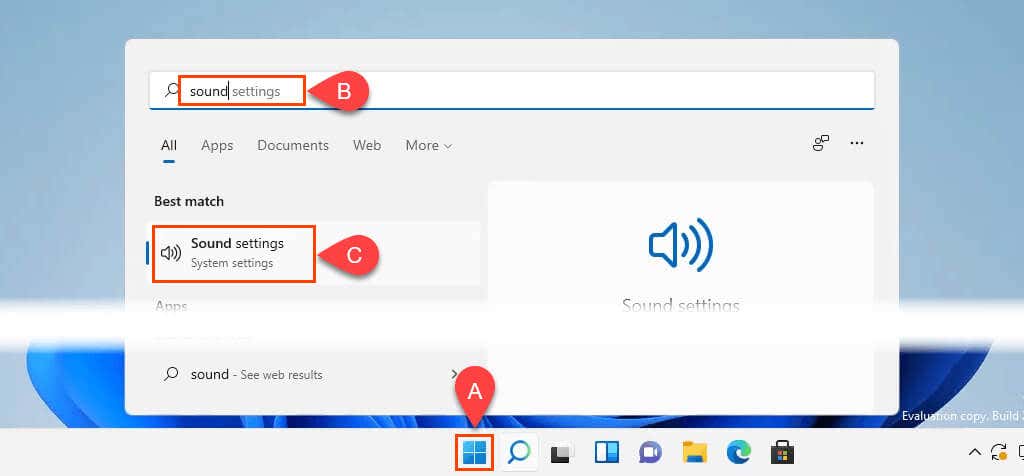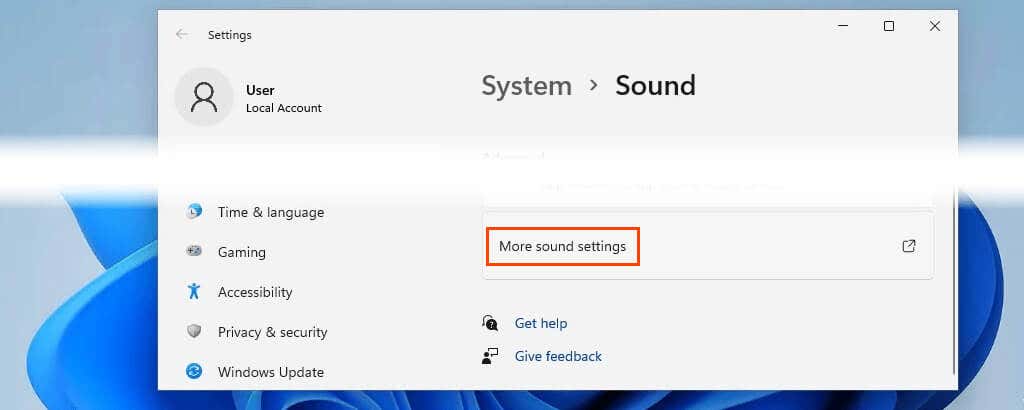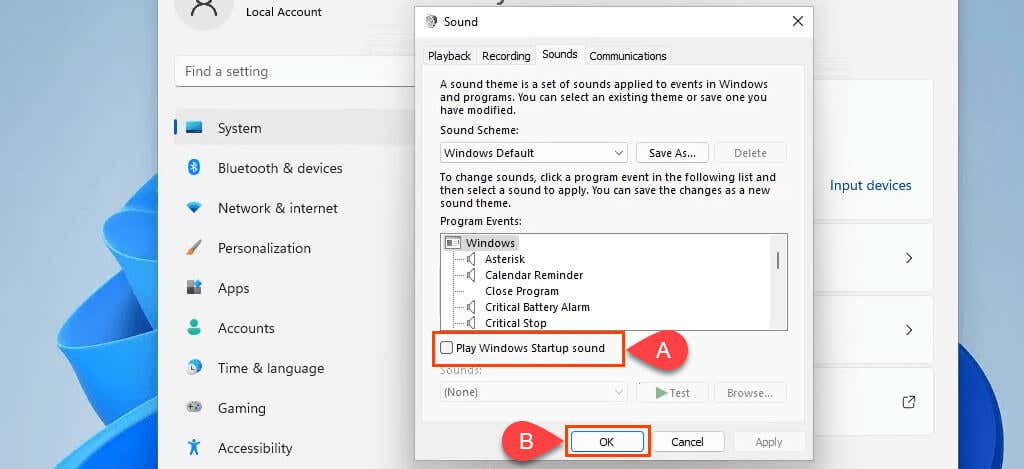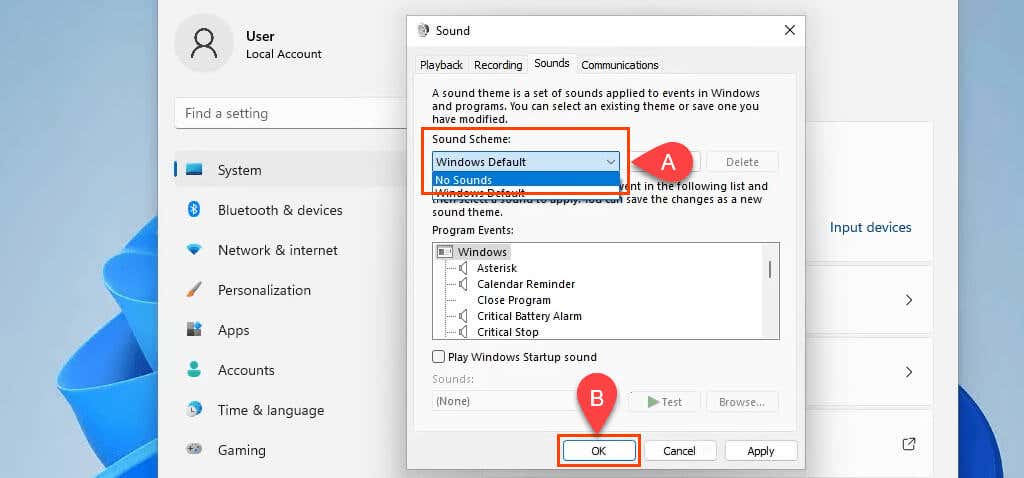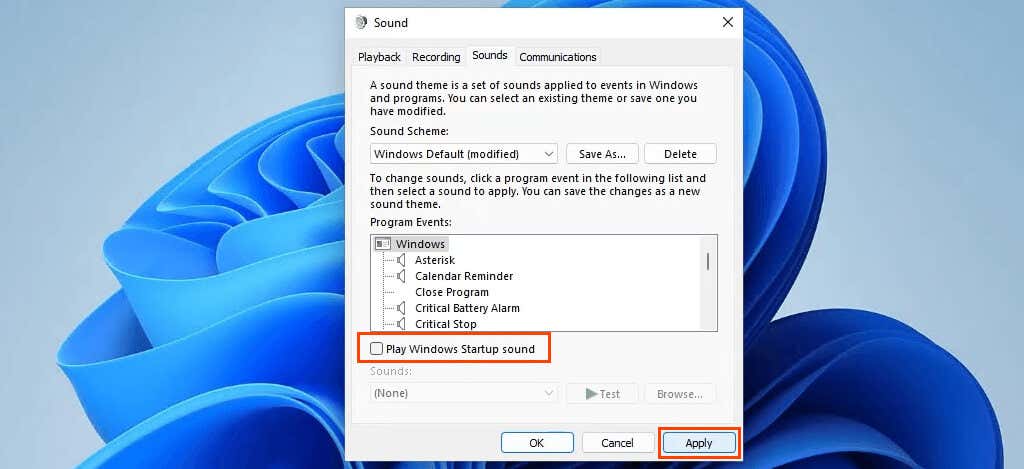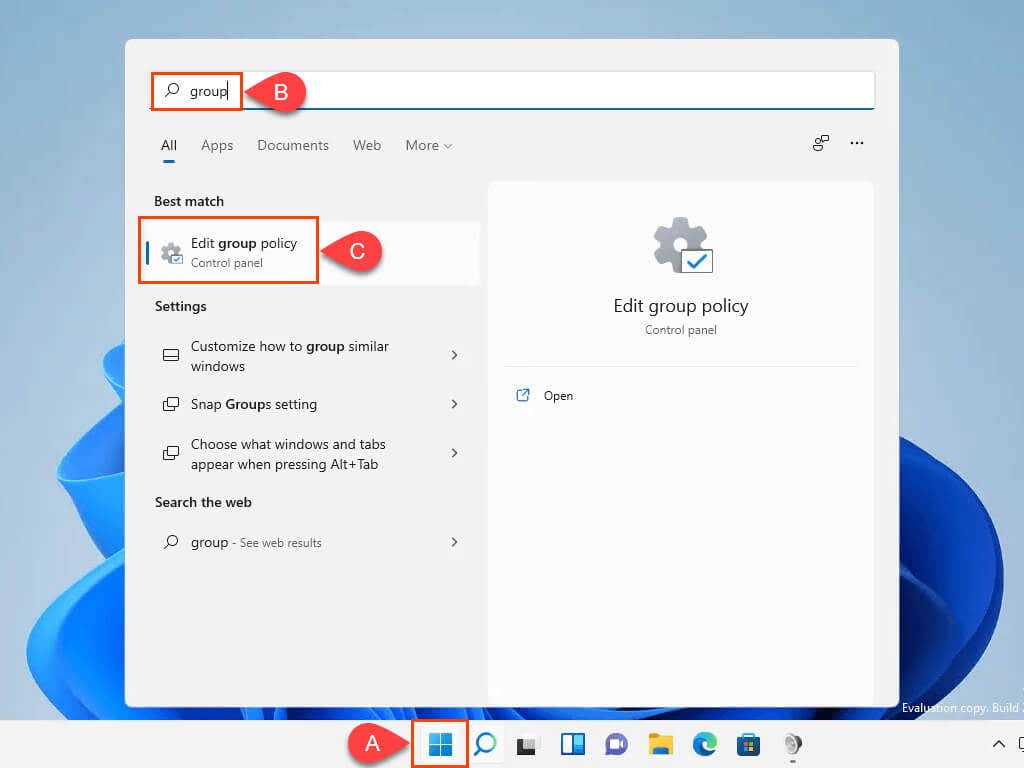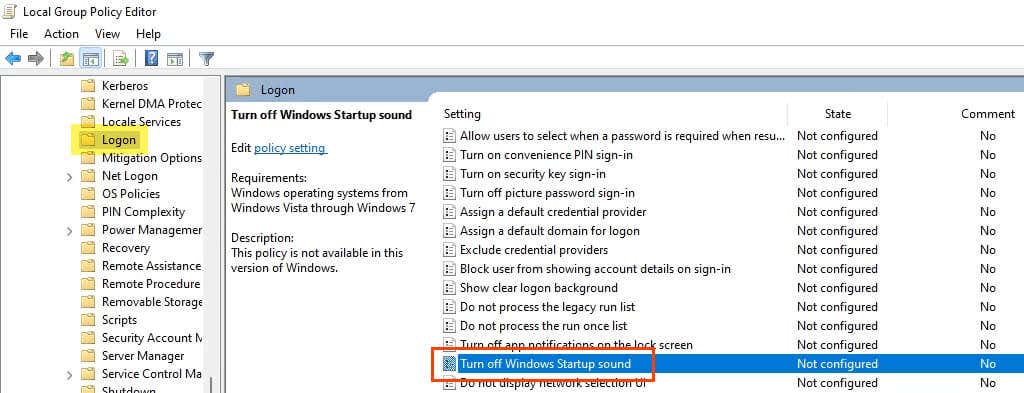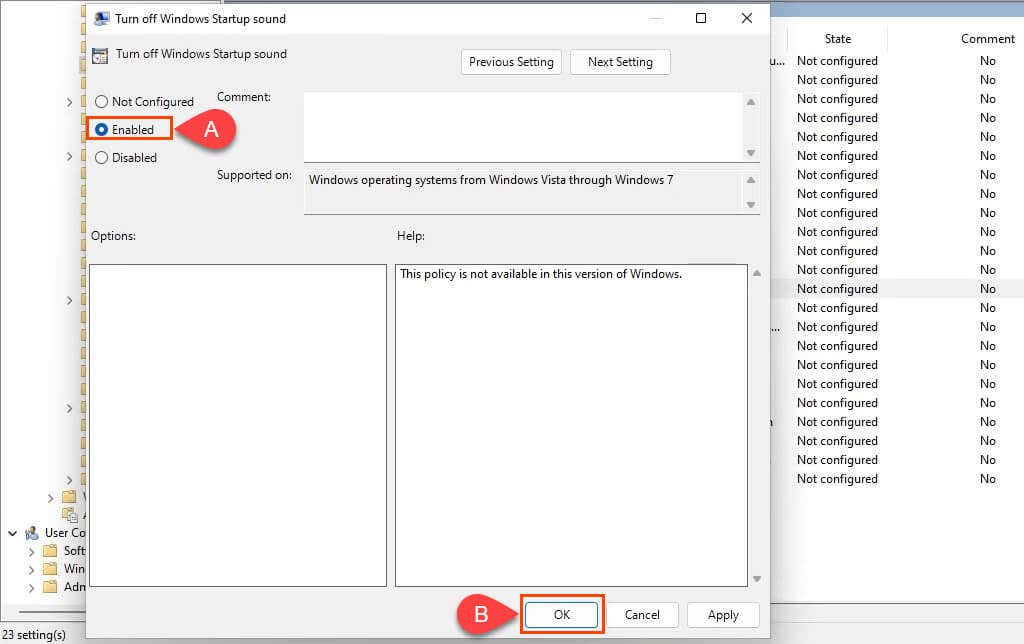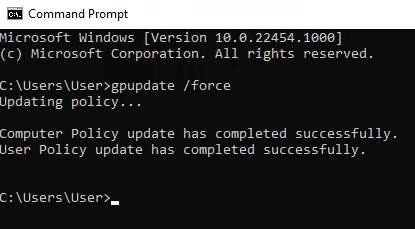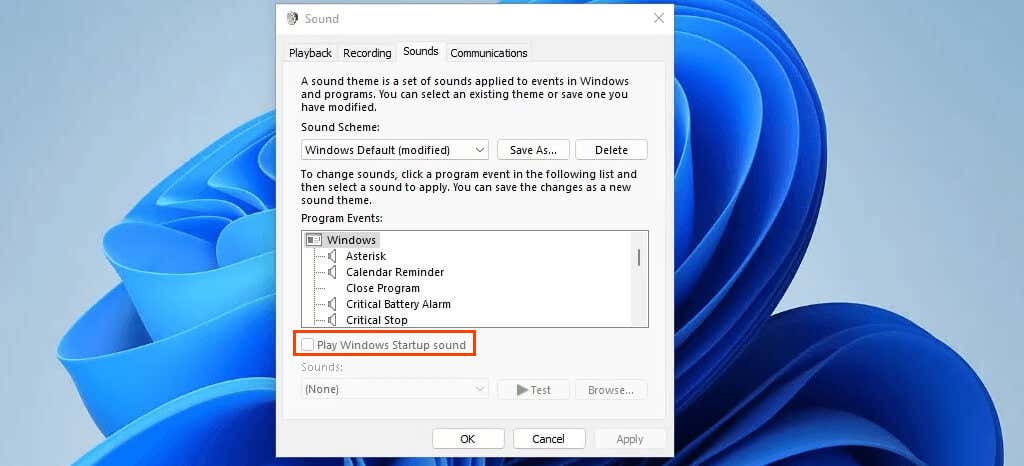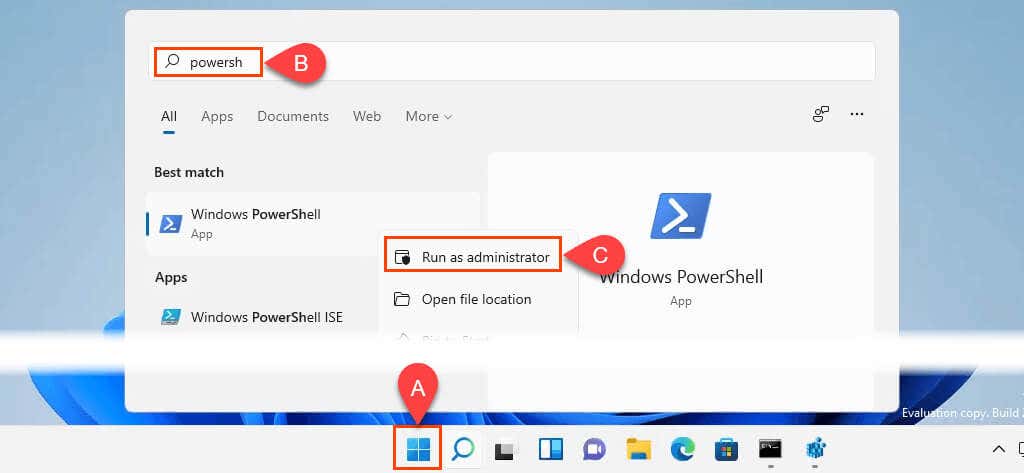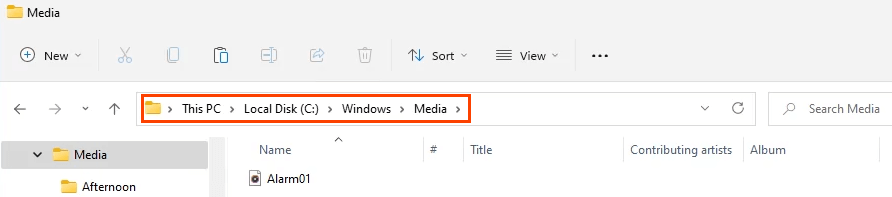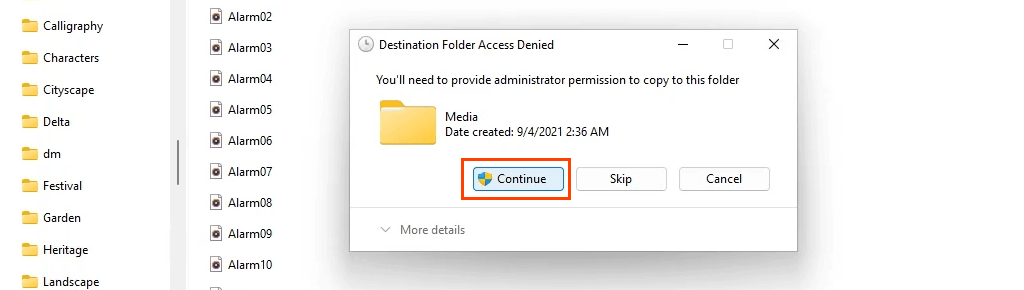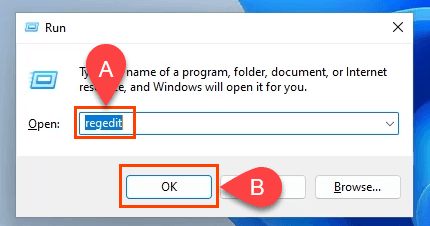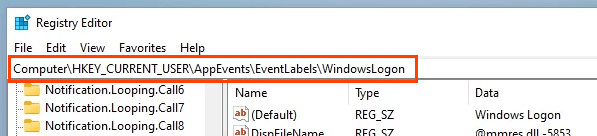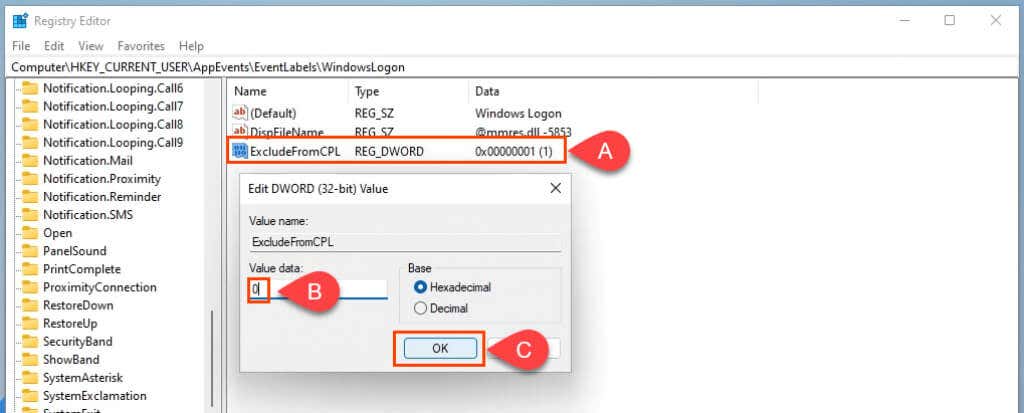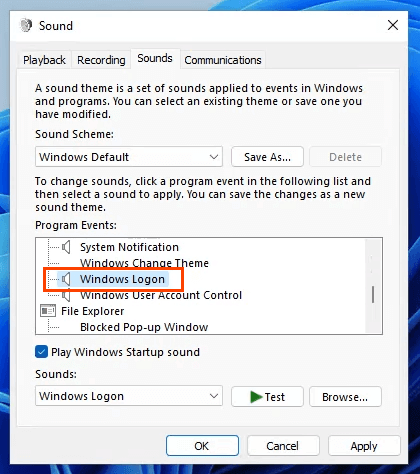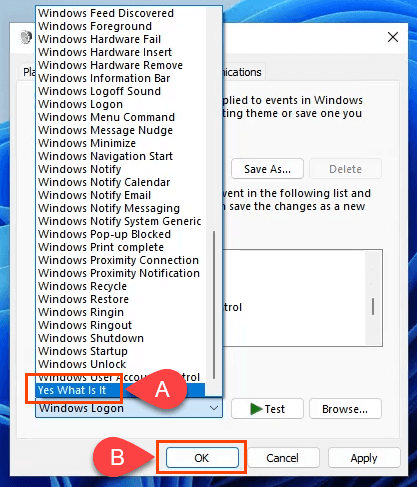How To Disable the Windows 11 Startup Sound With the GUI
Working from home is here to stay, so we should consider the people around us as we work. Maybe you’re an early riser and don’t want to wake anyone. Just turn off the Windows 11 startup sound. If disabling all Windows systems sounds is desired, go to the Sound Scheme dropdown and select No Sounds. Click OK to apply and exit the window.
How To Disable the Windows 11 Startup Sound With Group Policy
Perhaps you’d like to disable the Windows 11 startup sound for anyone who logs in to Windows. Setting a Group Policy is the best way to do this. This does require Administrator rights. Re-open the Sound window and notice that the Play Windows Startup sound box is unchecked and also greyed out so it cannot be changed.
How To Disable the Windows 11 Startup Sound With PowerShell
If you haven’t yet, take the time to learn PowerShell. PowerShell scripting can be used to manipulate almost any part of Windows and automate repetitive tasks. This command, or in PowerShell terms – cmdlet, edits the registry to turn off the Windows 11 Startup Sound for anyone logging on to the device. The cmdlet can be made part of a PowerShell script to run on a fresh install of Windows, or deployed across several devices.
How To Change the Windows 11 Startup Sound
Maybe you just want a different start up sound. Perhaps as a reminder to do something, as a prank, or just because you can. We’ll help you with that. You can either use an existing Windows sound or use your own.
Use a Custom Sound for Windows 11 Startup Sound
This requires administrator rights. Also, ensure the file is in the .wav format. If it isn’t, you could convert the sound into the .wav format.
Change the Windows 11 Startup Sound With the GUI
By default, Windows Logon doesn’t show in the Program Events window. Here’s how to make it show. It requires making a change in Windows Registry. Changing the Windows registry can cause serious problems for Windows. Make sure to backup Windows Registry so it can be restored if needed. Don’t do this if you don’t feel comfortable with making registry changes.
Sounds Good?
Now that you’ve had a good tour of how sounds are managed in Windows, through point-and-click, group policy, the registry, and PowerShell, what else will you do? Maybe add custom sounds for other Windows events? Or learn more about group policies, the registry and PowerShell? With these tools, Windows 11 is more customizable than you may have thought.