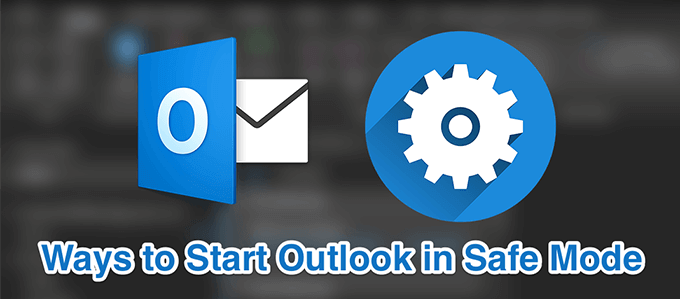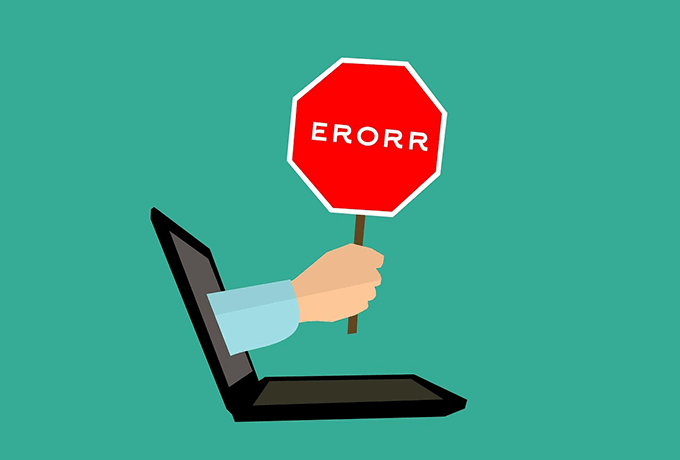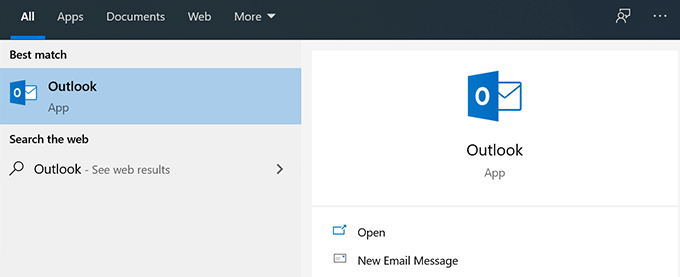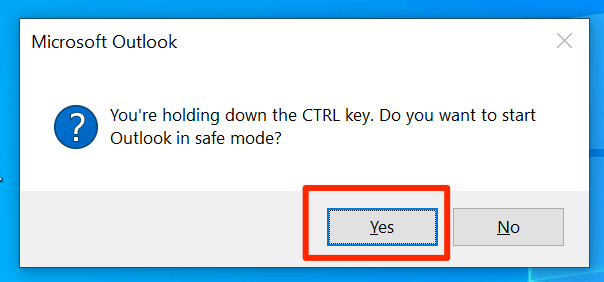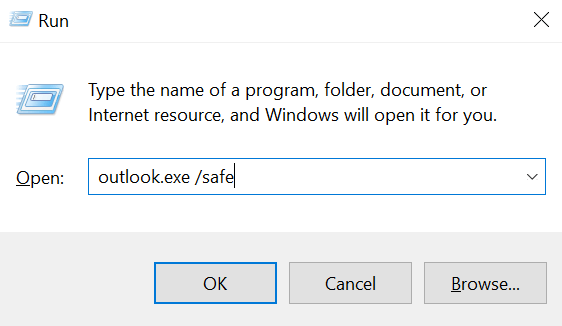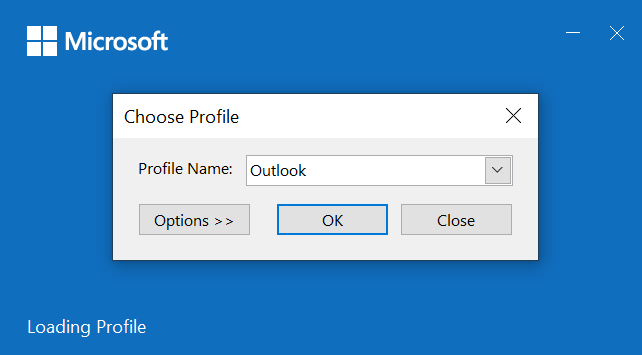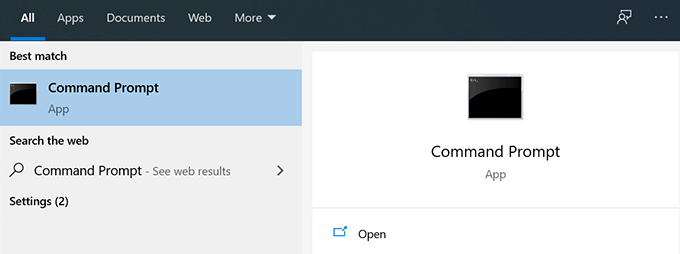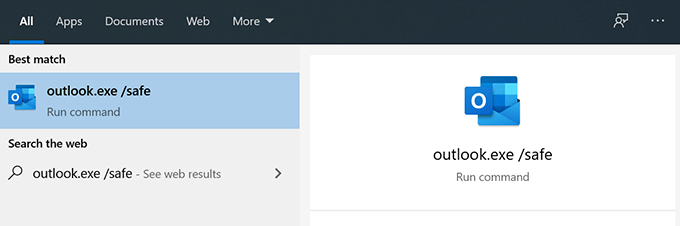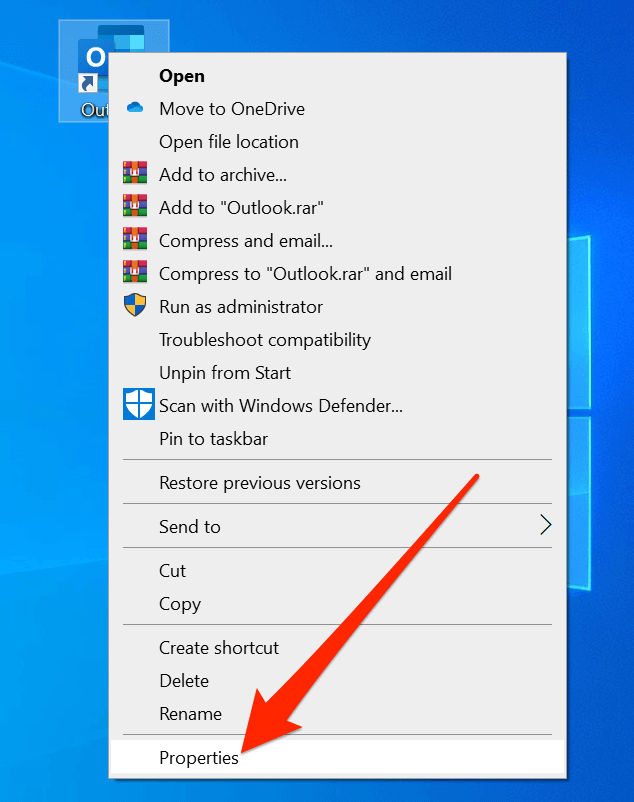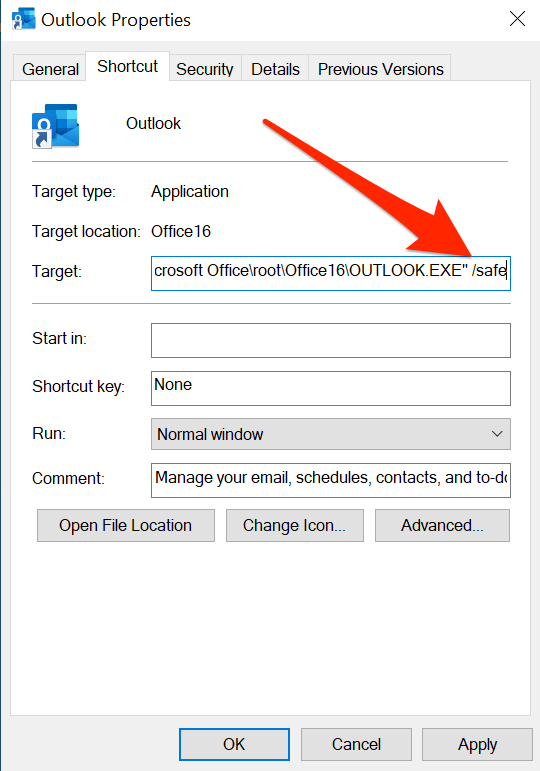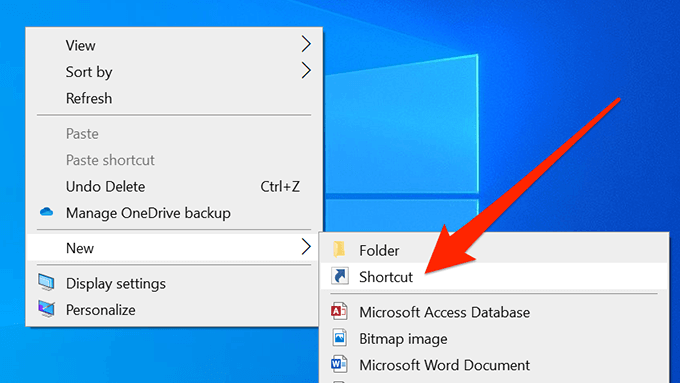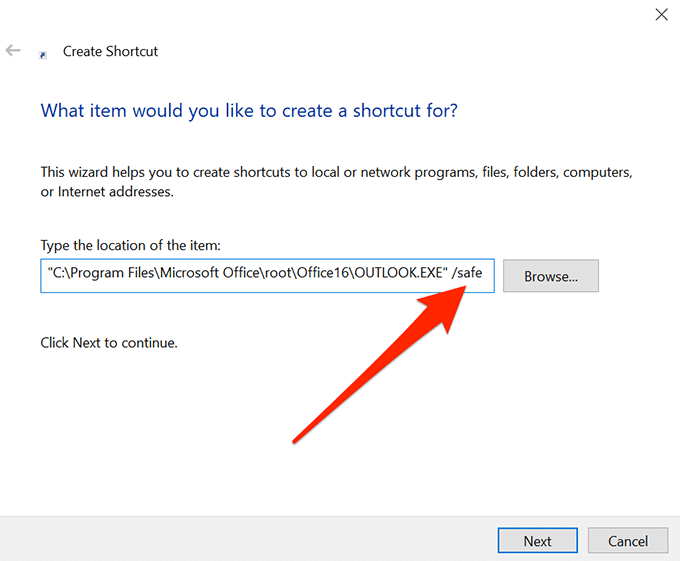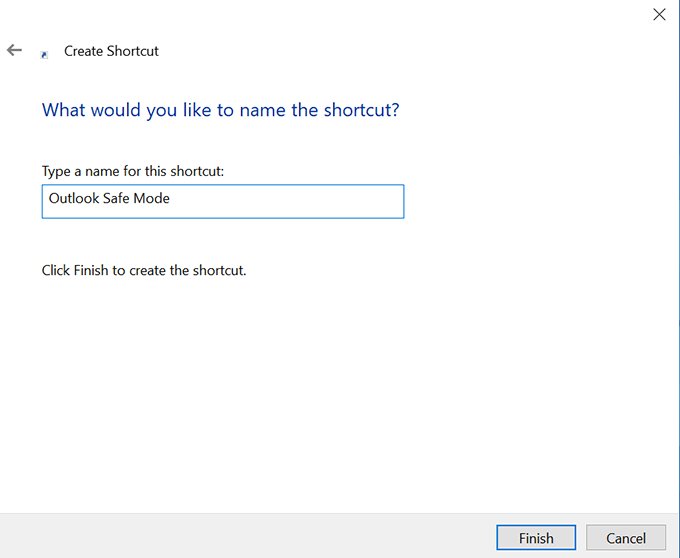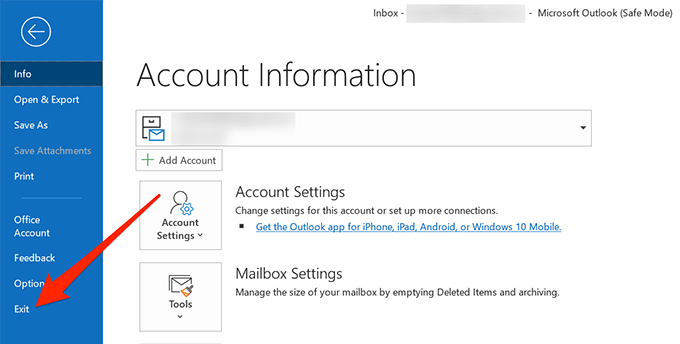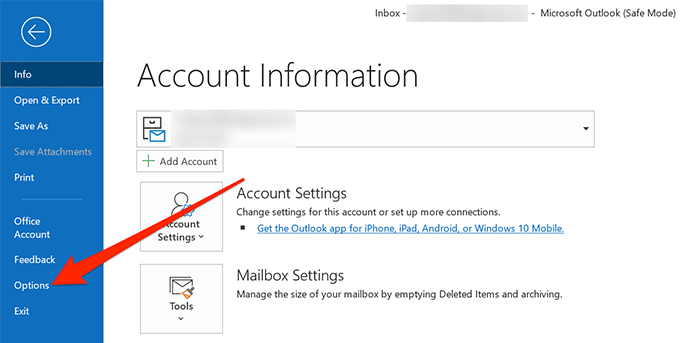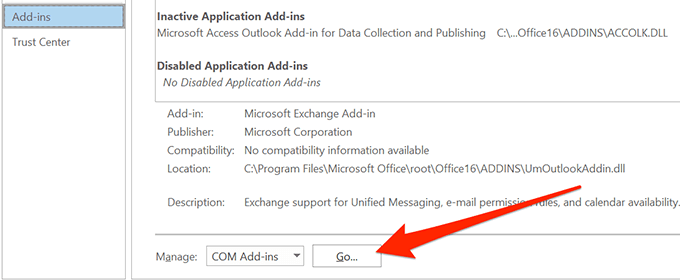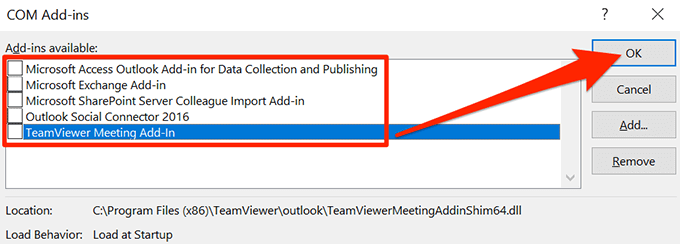There are multiple ways to open Outlook in safe mode and you can use that mode to launch your Outlook in a more controlled environment.
What Is Outlook Safe Mode
Outlook safe mode isn’t a standalone app, tool, or anything like that. It’s a mode that you can open Outlook in with certain restrictions as to what features you can use while it’s active. Safe mode ensures that only essential files are loaded when you open Outlook on your computer. This way if there are any issues with, say third-party add-ins, those can be eliminated and you can use the app to test for solutions for those issues.
When To Use The Outlook Safe Mode
Unless you have an issue with the app, you won’t ever need to use Outlook safe mode. Some of the scenarios where you may want to use it include when Outlook crashes unexpectedly, some of the features don’t work as they should, or you can’t access your inboxes and your emails. Basically, if Outlook doesn’t work as it should and starts behaving abnormally, that’s when you should enable safe mode.
How To Start Outlook In Safe Mode
There are various ways to open Outlook in safe mode. Depending how you normally launch the app, you can use any of the methods below.
Use A Keyboard Button
Use The Run Box
Use The Command Prompt
Use Cortana Search
Edit A Desktop Shortcut
Create A Desktop Shortcut
How To Fix Issues In Outlook Safe Mode
You can fix issues using various ways in Outlook safe mode.
Reopen Outlook To Fix “Processing” Error
If Outlook shows a “Processing” error and stays stuck there each time you open it, you can relaunch Outlook in safe mode to fix the issue.
Disable Add-Ins In Outlook
Add-ins allow you to extend the capability of Outlook. However, at the same time, they can cause issues with the app if they aren’t fully compatible. If you’ve installed any add-ins lately, you might want to try disabling them and see if it fixes the issue. Outlook safe mode is one of the ways to access your emails and other features of the app when normal mode doesn’t work. It ignores everything that may cause the app to crash and lets you access your emails and other items. Did safe mode in Outlook fix the issues for you? How was your experience? We’d love to know about it and please let us know in the comments below.