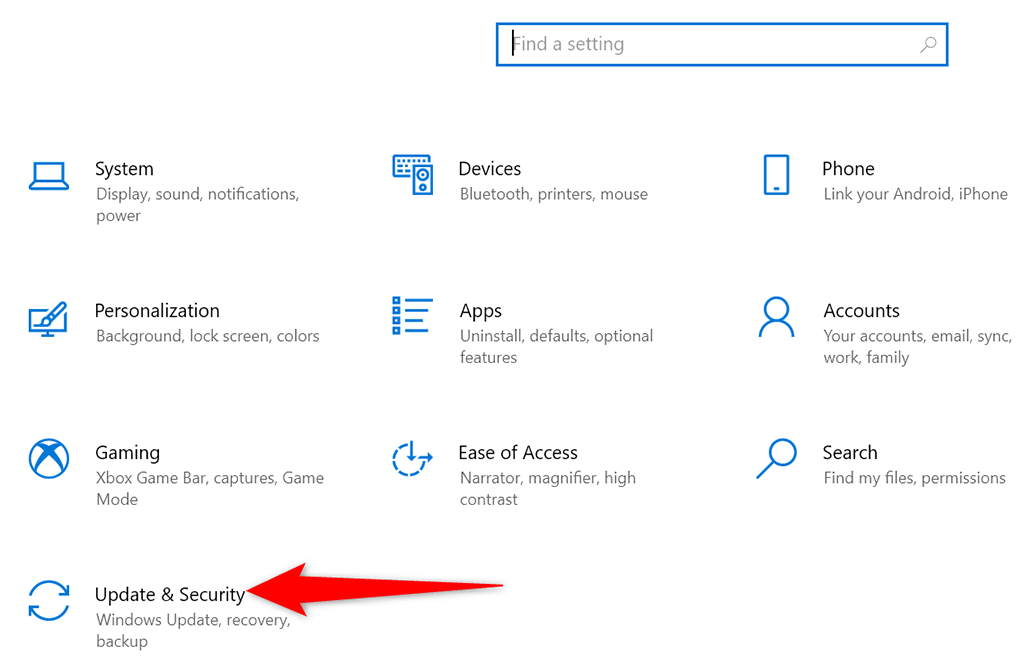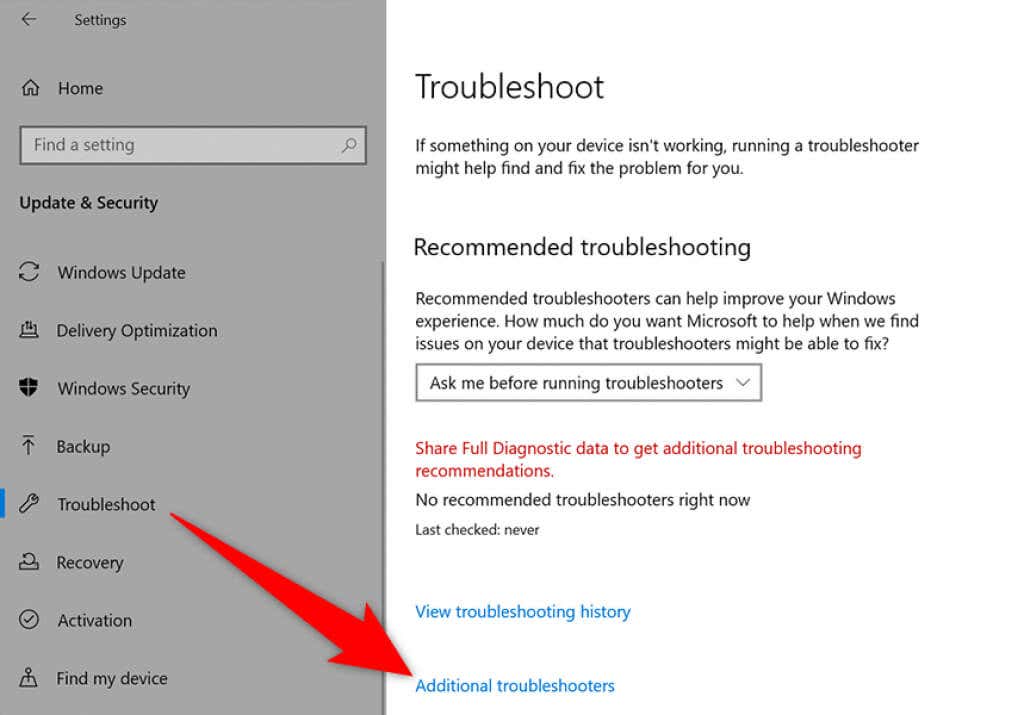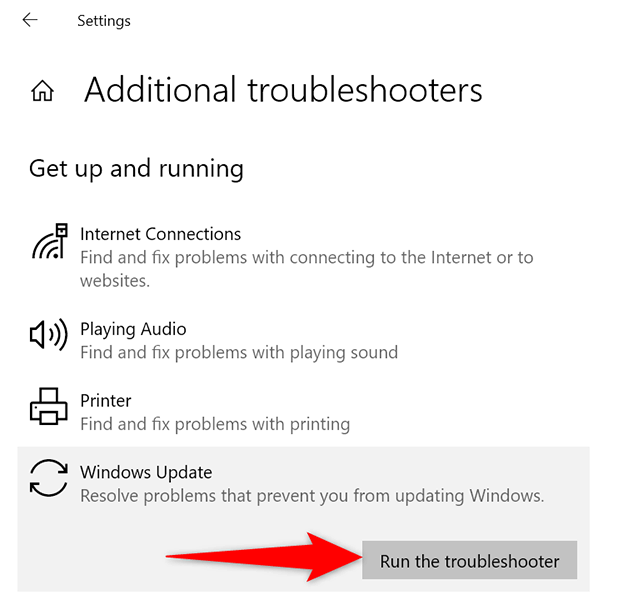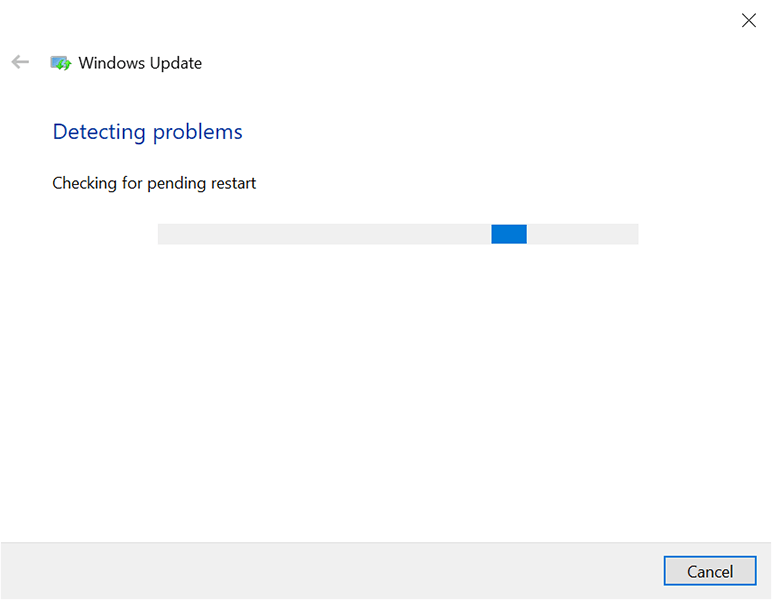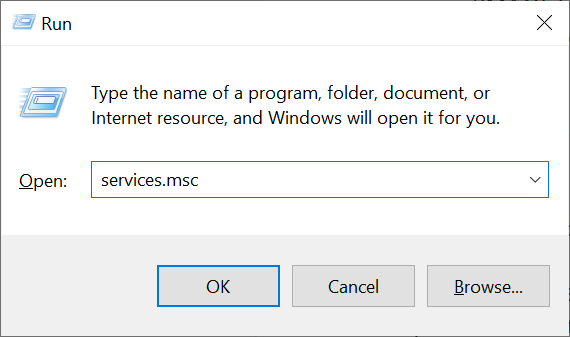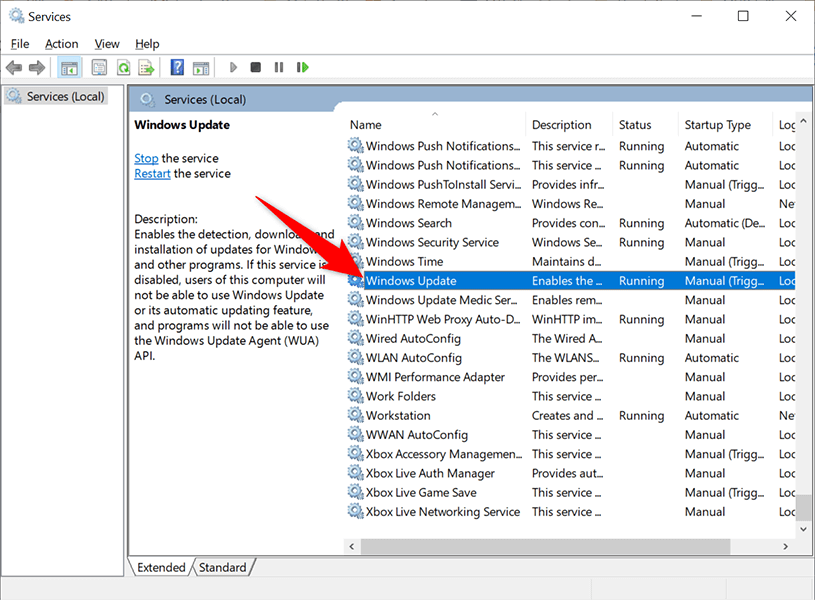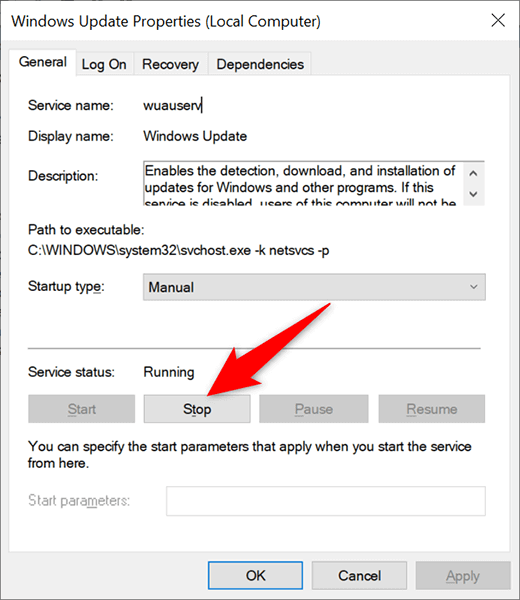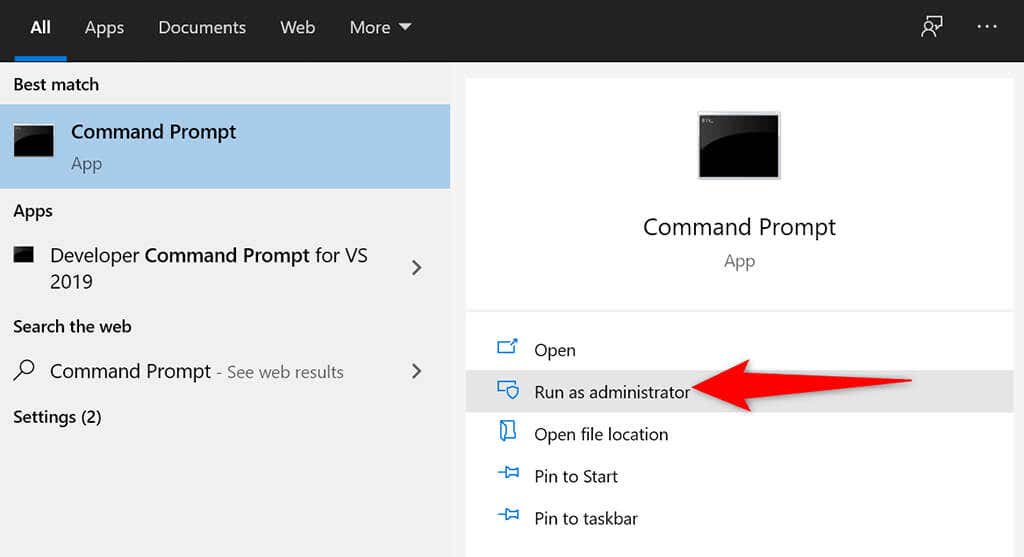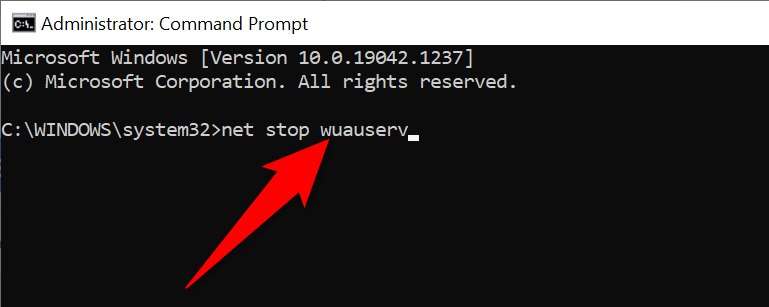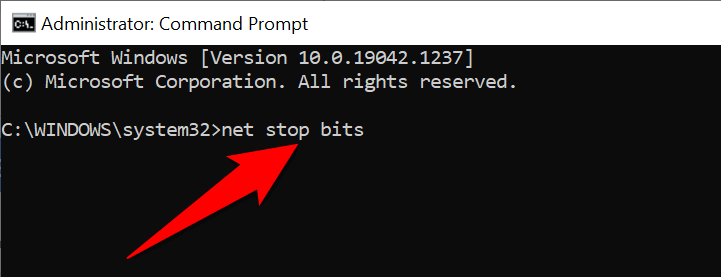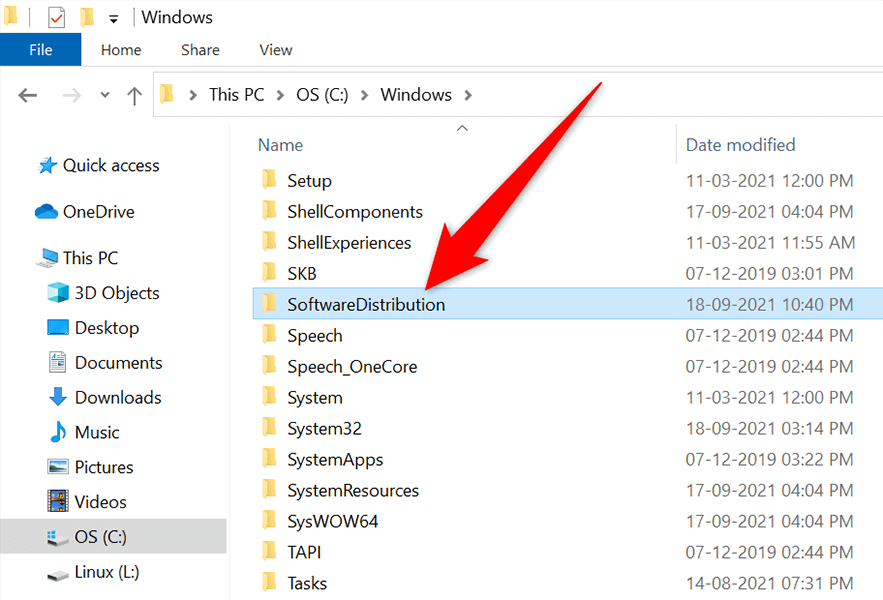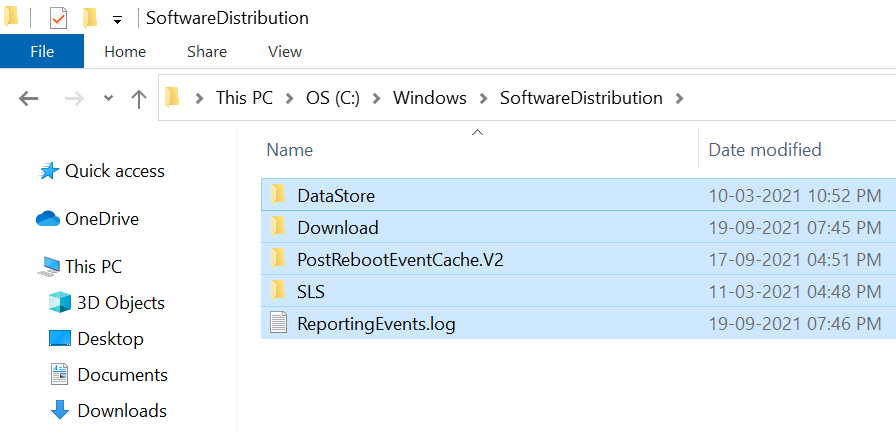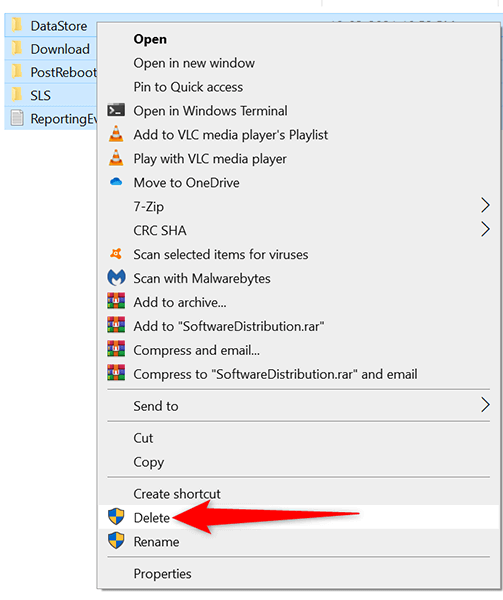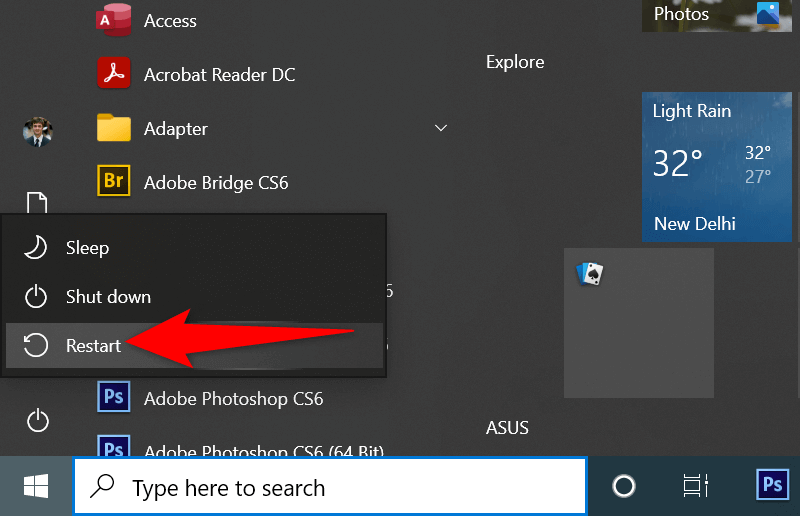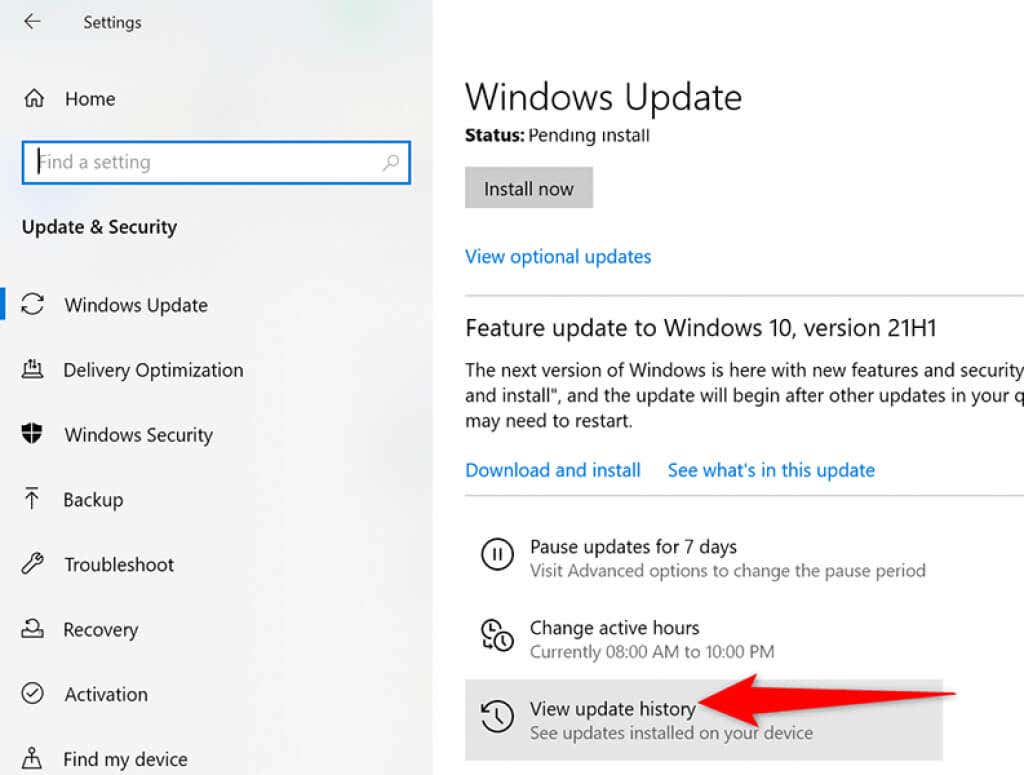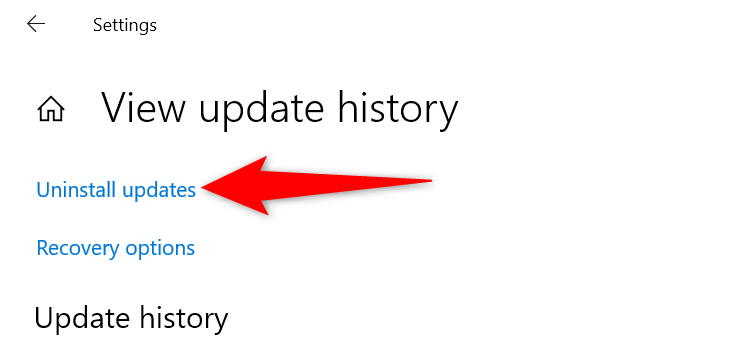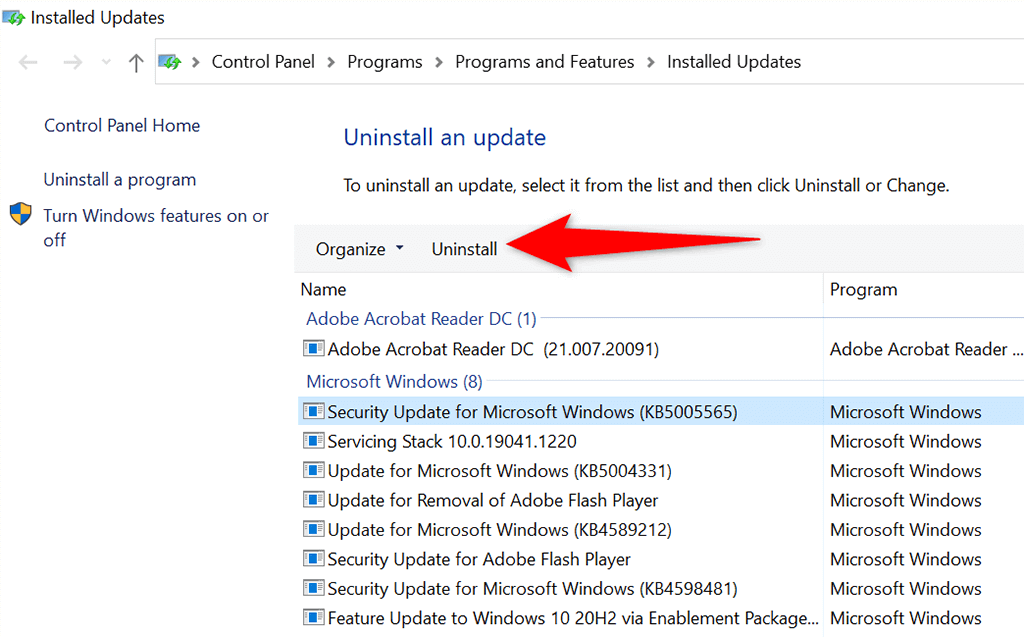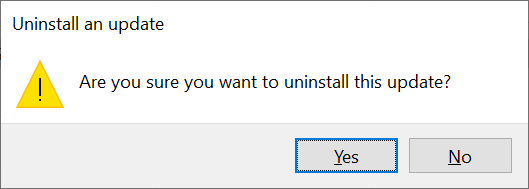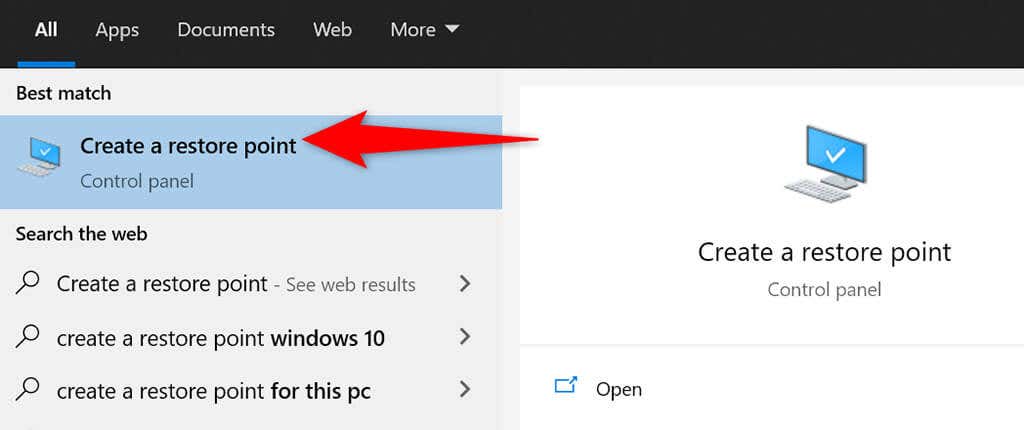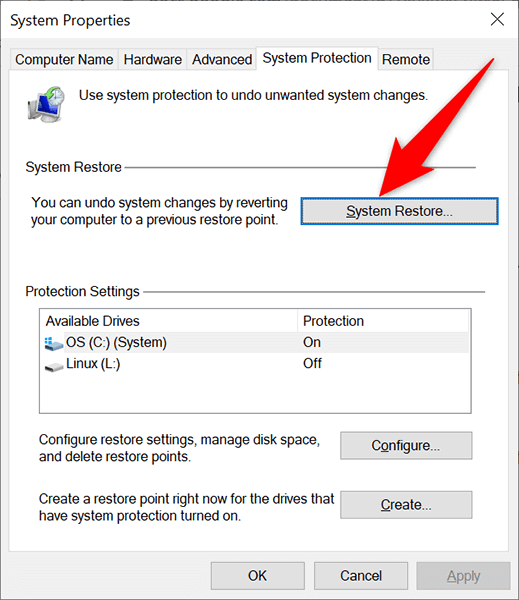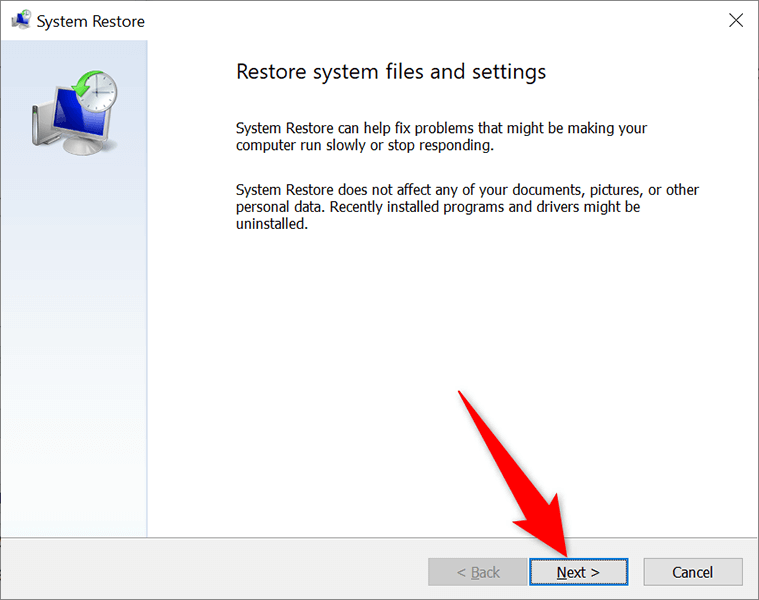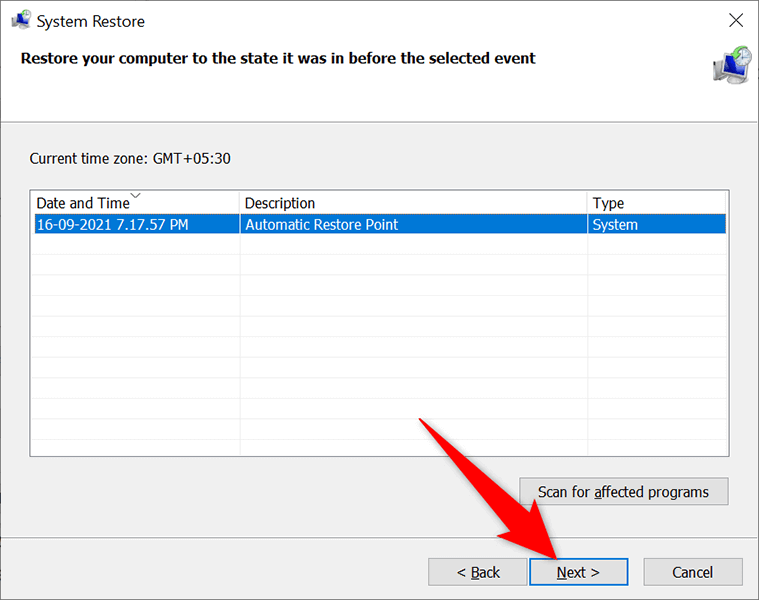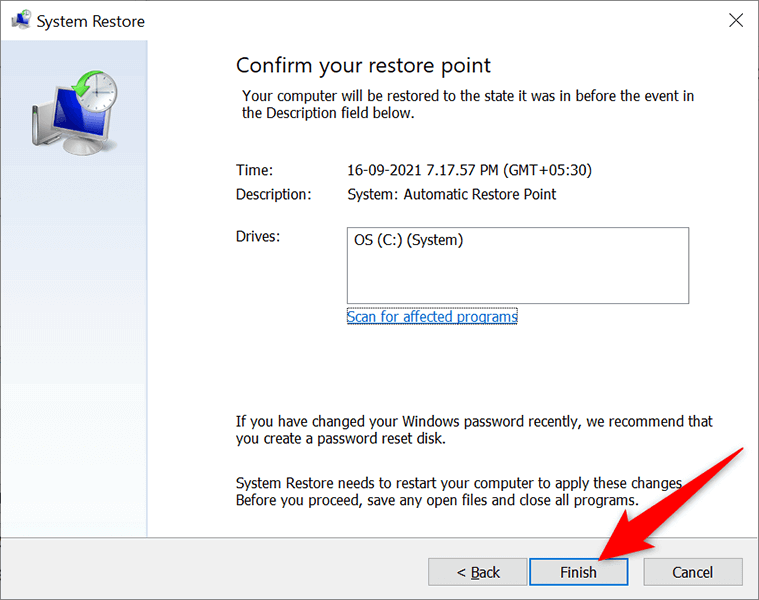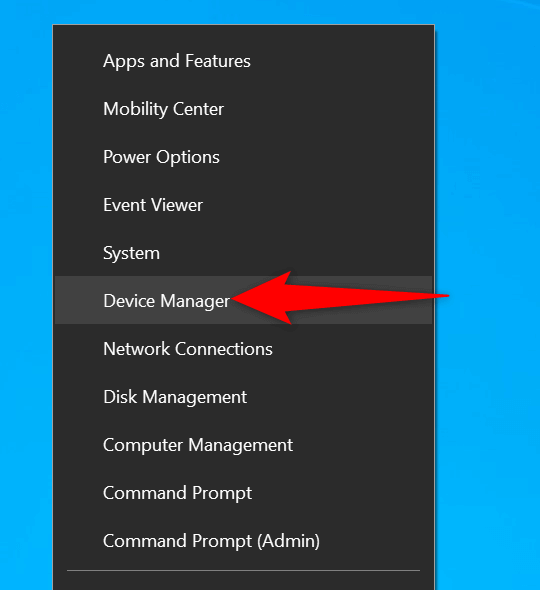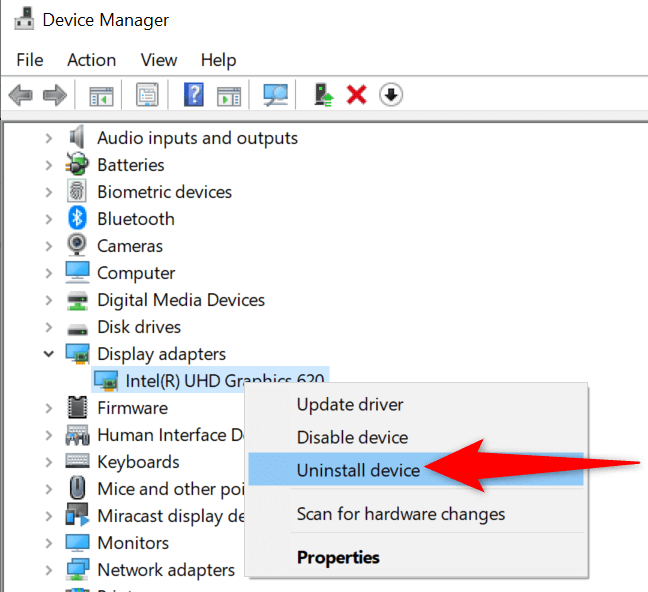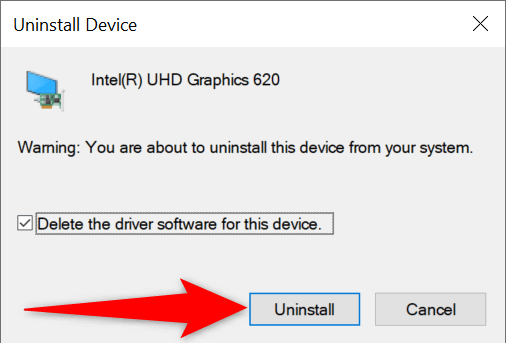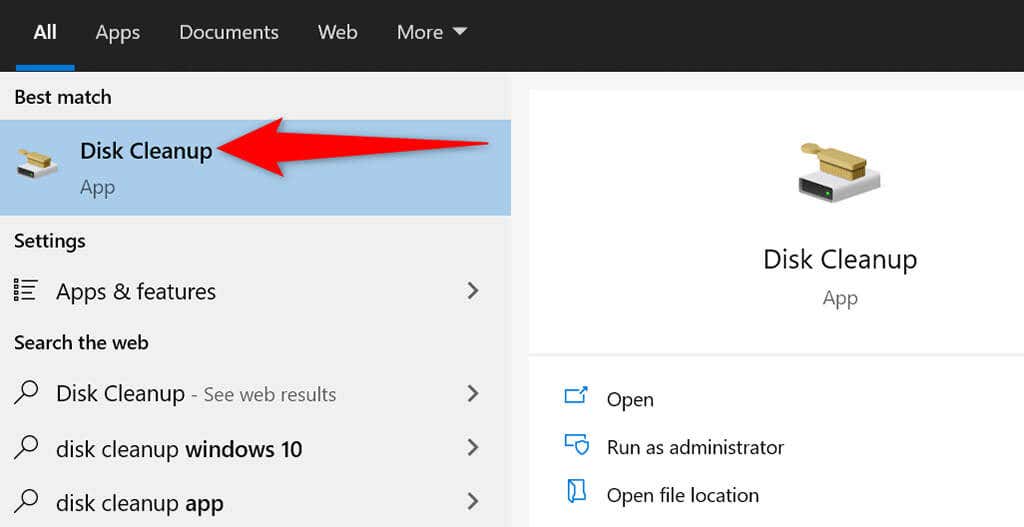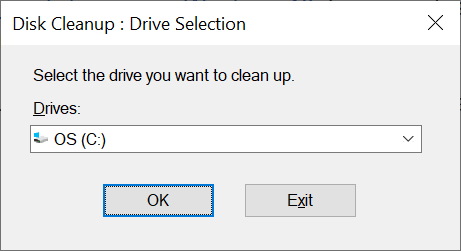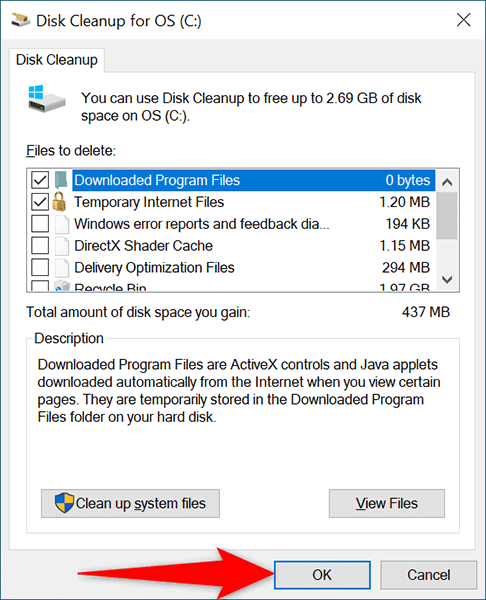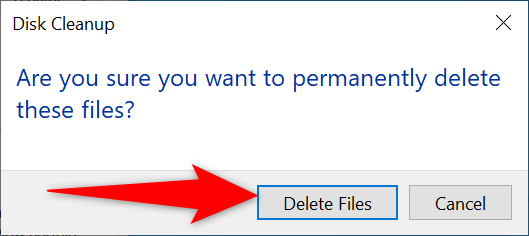Regardless, you can fix this update issue yourself by applying a few basic fixes to your system. These fixes resolve the underlying problems that cause your updates to fail, and you can then successfully update your PC to the latest version of Windows 11/10. If your PC doesn’t boot in normal mode, boot the PC in safe mode to perform the following procedures.
Run the Windows Update Troubleshooter
Windows 11/10 comes loaded with several troubleshooters, and you can use these to find and fix various issues on your system. One of these is Windows Update troubleshooter, and this is what you can use to potentially resolve the “We Couldn’t Complete the Updates” error.
Restart the Windows Update Service
Windows 11/10 runs many services in the background to keep your PC’s features functional. One of these services is for Windows updates. It’s worth toggling this service off and then on to see if that resolves your problem.
Delete Files and Folders in the SoftwareDistribution Folder
Windows 11/10 stores the downloaded system updates in a folder called SoftwareDistribution. When you experience any issues with your updates, it’s a good idea to clear the contents of this folder. Then, allow Windows to check for and install the available updates on your PC.
Stop Windows Update Services
Before you delete the contents of the SoftwareDistribution folder, you’ll need to stop two services related to Windows updates.
Delete the Items in the SoftwareDistribution Folder
Uninstall Recently Installed Windows 11/10 Updates
It’s possible the recent update you installed on your PC was buggy and is causing issues with further updates. In this case, you can remove that problematic update from your PC and see if your “We Couldn’t Complete the Updates, Undoing Changes” issue is resolved.
Restore Your PC With System Restore
With System Restore, you can roll back your PC to a specific time in the past. This allows you to fix various issues on your PC, including any update problems.
Reinstall Drivers With Device Manager
Sometimes, a hardware device connected to your PC can cause issues with your updates. You can find and reinstall these devices from Device Manager, which should most likely fix your update problems.
Free Up Disk Space on Your Windows 11/10 PC
Last but not least, you should have enough disk space on your PC to store new Windows updates. If you’re low on disk space, consider removing unwanted files from your storage. While there are many ways to free up disk space in Windows, you can use Disk Cleanup for a quick start. And the “We Couldn’t Complete the Updates” error on your PC should now be fixed. You should be able to go straight to your desktop once you’ve logged in to your account in Windows 11/10.