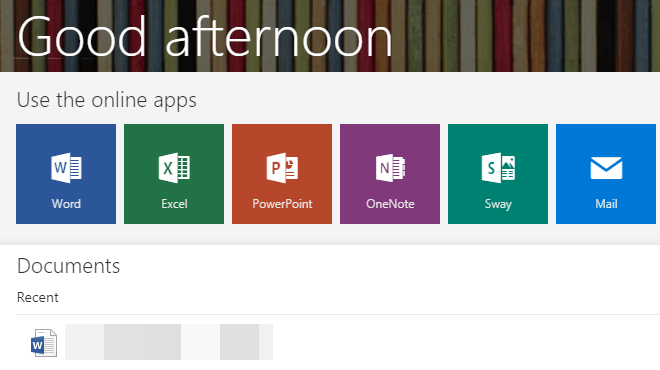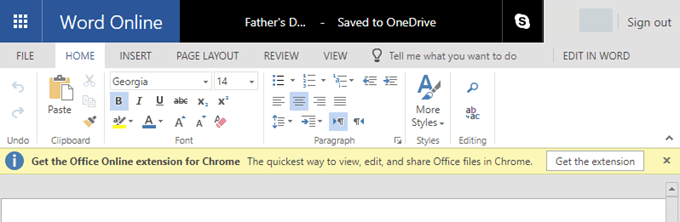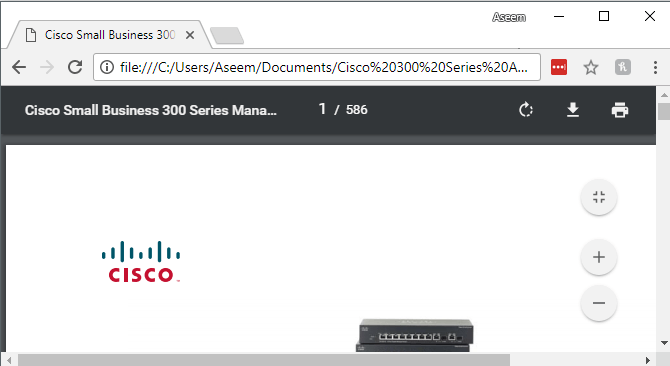Thanks to Google and cloud computing in general, nowadays you have fully functional office productivity suites that you can run straight from your browser. Once Google came out with Google Docs, Sheets and Slides, it kind of forced Microsoft to rethink their whole Office strategy. Now Microsoft has a free version of their Office suite that you can use online to create and edit files. In this article, I’ll show you a couple of different tools you can use to open PDFs, Microsoft Office files, Photoshop files, etc. for free. Now the main catch here with anything free is that the features are limited. The online Office of Word, for example, let’s you do basic editing tasks, but can’t do any of the more advanced tasks like mail merging or footnotes, etc. However, if you just need to view a file, these solutions will be just fine.
Microsoft Office Online Free
If you’re trying to view an Office document, either Word, Excel or PowerPoint, then the best option is to use Office Online. You just go to www.office.com and sign in with your Microsoft account. That’s the only requirement for using their free tools.
With Office online apps, you get the core Microsoft Office apps: Word, Excel, PowerPoint and OneNote. You won’t be able to use these tools to view an Access database, a Visio diagram, or a Microsoft Project file, however. For the core apps, you can create new files, which will automatically be stored in your OneDrive folder or you can upload new documents from your local computer.
As you can see from below, the online version of Word doesn’t have all the tabs that the ribbon interface on the full version of Word has. It’s missing References and Mailings completely. Also, all the other tabs only have a few of the essential options, but the rest are missing. For most people, the free version is enough, but that’s why Microsoft has Office 365 subscriptions for those who need all the functionality.
The same information applies to the online versions of Excel and PowerPoint also. Great for viewing Office files, good for editing, but not fully functional. Overall, you should give them a try if you need to view and make simple edits to Office files.
Google Docs, Sheets, Slides and Drive
In addition to Office online, Google’s set of online tools can open Microsoft Office files too. So if you are in the Google ecosystem and just need to view some MS Office documents, try opening them in Google Docs, Google Sheets or Google Slides. I opened my fully formatted resume in Google Docs and it looked exactly like the one in Word! I was then able to edit it as needed without any issues. I also could save the file back into Word format from Google Docs.
What I like about all of the Google tools is that they support add-ons, which can add a lot of functionality to the basic program. So Google Docs, for example, can handle citations and bibliographies using add-ons, which Office online doesn’t support. If you need to open a PDF file, you can just use Google Chrome instead of downloading a free PDF reader. For just viewing and printing, Google Chrome is a great choice. Just drag and drop the PDF into an open tab in Chrome to view the PDF file.
If you need to view other files types with different extensions, I suggest you try using Google Drive. Google Drive can be used to view Adobe Photoshop files and a whole bunch of other files that normally require a specific application. You obviously can’t edit the PSD file or anything like that. If you wanted to do that, you need other programs like GIMP or Paint.NET. However, for viewing a file, Google Drive is great. Even though these tools have been around for a while, you may not have known about all the different functions they can perform. Both companies are always adding new features too, so it’s a good idea to check them out now if you haven’t in a long time. Enjoy!